Junction Shell Extensions
UPDATE: Hermann Schinagl has a Link Shell Extension that provides a lot of excellent functionality that incorporates my icon overlay and property sheet, which basically obsoletes this package. Definitely check this out if you want a very robust shell integration for reparse points.
That said, if all you need is an icon overlay and a property sheet for junctions, read on…
I use junction points (aka “reparse points”) a lot in my daily tasks. I’m originally a Unix guy; I love hard and symbolic links. Very cool, very flexible. Windows offers a sort of hard link equivalent but doesn’t directly provide tools to manipulate them or otherwise deal with them. Instead, you have to use tools like junction to create them.
Even when you do create them, when you’re browsing in the Windows Explorer you’ll never know they’re reparse points because there’s no visual cue. The only way to see is if you drop to a command prompt and run a directory:
![]()
See the JUNCTION up there? That’s the only indicator you have a reparse point. And, of course, if you’re not paying attention in Windows Explorer and checking for that, you’ll end up accidentally deleting something you didn’t want to delete.
I decided I wanted a visual cue in Windows Explorer. Enter the Junction Icon Overlay. You know how you see little icon overlays for things like shortcuts (or, when using TortoiseCVS, things under CVS control)? Wouldn’t it be cool if you could see something on junctions? Now you can:
![]()
The “source” folder is under CVS source control and I’ve got TortoiseCVS, so you see a little green checkmark overlay. The “build” folder is just a standard folder. The “tools” folder is a junction - see the little “link” overlay?
I also added a property sheet that shows up just for junctions so you can easily see where your junction points to. Right-click the junction, select “Properties,” and find the “Junction” tab. You should see the path the junction points to in the text box.
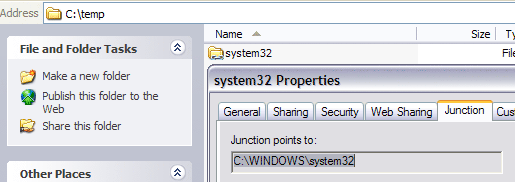
You can get this as a setup (MSI) or you can have the source. It’s free, but use at your own risk and all that. I’m also not offering support on this one, so if it doesn’t work for you or trashes your machine or gives you nightmares or something, I’m sorry - can’t help ya.
One drawback: It seems you can only have one overlay on an icon at a time. So if “tools” was both under CVS control AND a junction, you’d only see the junction icon (I cranked the priority up on it because I’m more concerned with junctions than CVS status).
You will have to reboot after you install before the shell extensions will show up.
Download Junction Shell Extensions 1.1.0 (Setup - MSI)
Download Junction Shell Extensions 1.1.0 (Source - ZIP)
For more on how icon overlays work, check out lallous’s article on CodeProject (which is how I got this going). Also, a special thanks to Mike Nordell, whose CodeProject article on junction points provided some code that I modified and am using here, and to Michael Dunn, whose series on writing shell extensions was absolutely invaluable.
Version History: 1.0.0: First release. Included only icon overlay. 1.1.0: Renamed from “Junction Icon Overlay” to “Junction Shell Extensions.” Added property sheet for junctions.