Optimize Tortoise SVN Cache (TSVNCache.exe) Disk I/O
I’ve got a lot of background processes running and killing my disk performance with all the I/O they’re doing. One of the primary offenders is the TortoiseSVN cache that helps put the icon overlays in Explorer. Several folks I know disabled the cache altogether, but I like the icons.
Rather than disable the cache, you can optimize the paths it looks at so it only actually looks at working copies and not your whole disk. If you keep all of your working copies in specific known locations, this is a really simple thing to do. For example, I keep all of my checked out code in one of three places - a “dev” folder I have, the “Visual Studio 2005” folder in “My Documents,” and the “Visual Studio Projects” folder in “My Documents.”
To optimize the disk usage…
- Right-click on your desktop and select “TortoiseSVN -> Settings…”
- In the tree view, find the “Look and Feel/Icon Overlays” branch.
- In the “Exclude Paths” box, put
C:\*to exclude the entire C drive. If you have more drives than that, exclude them all at the top level. Separate the values by newlines. -
In the “Include Paths” box, list all of the locations you have working copies, separated by newlines. Again, this is easier if you keep all of your working copies in a specific folder or set of folders. Using my example, this is what I put in the “Include Paths” box:
C:\dev\* C:\Documents and Settings\tillig\My Documents\Visual Studio 2005\* C:\Documents and Settings\tillig\My Documents\Visual Studio Projects\*And here’s a screen shot:
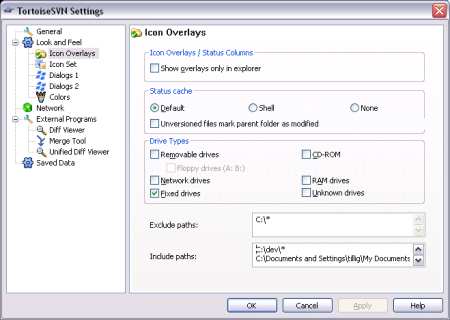
- Click OK to apply the changes.
- Either reboot or open Task Manager and kill “TSVNCache.exe” so it restarts when needed. You have to restart it for these options to take effect.
After I did this, the icon overlays still worked great but the disk I/O went down to nearly nothing. YMMV.