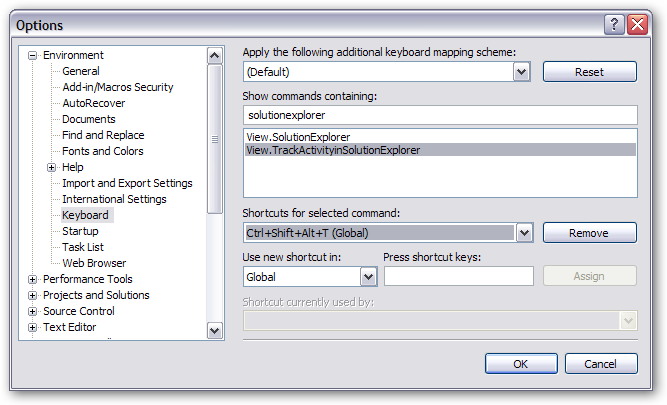Select Current Item in Visual Studio Solution Explorer
UPDATE: BAH! I was sort of wrong about this. Turns out, as noted in comments, that if you use the solution I outline, then when you hit the key combo, it re-enables the “Track Active Item in Solution Explorer” option that you want disabled. So if you do this, you need to hit the key TWICE - once to select the current item, once to turn the setting back off. If I find a better solution to the problem I’ll update this post.
When I’m working in Visual Studio, I generally turn off the option to automatically track the current item in the Solution Explorer. I don’t like the Solution Explorer hopping about as I switch from file to file. Sometimes I do like to find whatever I’m working on, though, and that can be painful if you do it manually.
Fortunately, Visual Studio has a command you can bind to a keystroke to do exactly that: View.TrackActivityinSolutionExplorer
It’s not bound to a key by default, but you can go to Tools -> Options and bind it yourself. I’ve got mine bound to Ctrl+Shift+Alt+T. (‘T’ for ‘Track’ but you might want something more memorable for you.)