NDepend v2020.1 - Check Out That Dependency Graph!
I love NDepend and I’ve been using it for a long time. It’s a great way to get a big-picture view of your application code whilst still being able to drill in for good details. However, I have to say, the latest version - v2020.1 - has the coolest dependency graph functionality. It’s a total overhaul of the feature and I think this is going to be my new go-to view in reports.
First, it’s worth checking out the video that walks you through how to use it. The help videos are great and super valuable.
I watched this and had to try it out. I went and grabbed the Orchard Core codebase which is one solution with 156 projects in it, at the time of this writing.
I got the new version of NDepend and installed the VS extension. It’s interesting to note there’s still a VS 2010 version of the extension available. Are you still using VS 2010? Please upgrade. Please. Also stop using IE.
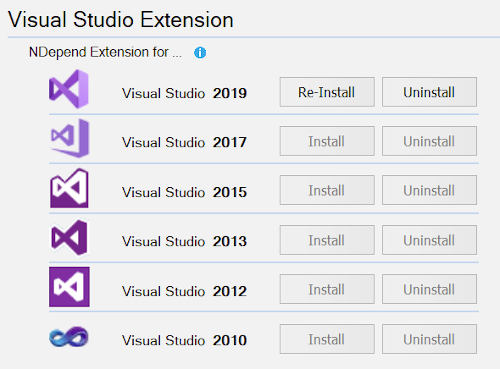
I loaded up the Orchard Core solution, fired up a new NDepend project for it, and ran the analysis. (If you don’t know how to do this, there is so much help on it, just waiting for you.).
After that, I dived right into the new dependency graph. And… wow. Orchard Core is big. Here’s the initial eye chart you get, but don’t be overwhelmed - it’s a high-level view, right, like looking at a map of the world. I didn’t even bother letting you click to zoom in because it’s just too much.
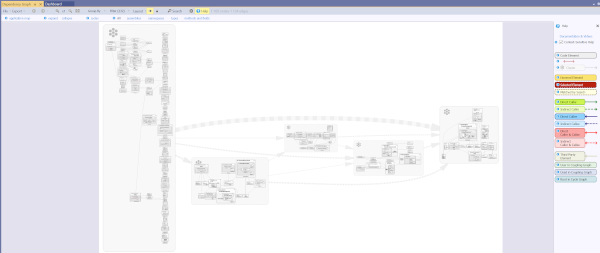
I decided to start by looking at things the main OrchardCore.Cms.Web application references, to get a more specific picture of what the app is doing. I went to Solution Explorer and dragged the OrchardCore.Cms.Web project right into the Dependency Graph. This highlighted the project on the graph so I could zoom in.
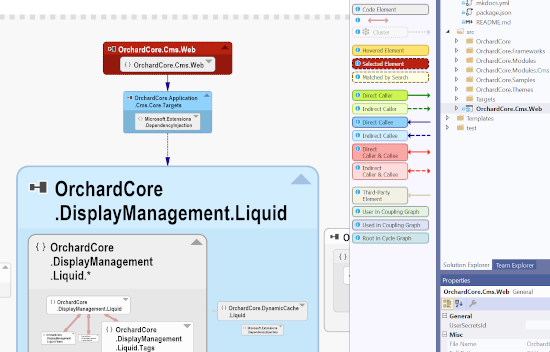
Looking at that, I noticed the red double-ended arrows under OrchardCore.DisplayManagement.Liquid. Hmmm. Let’s zoom in and check that out.
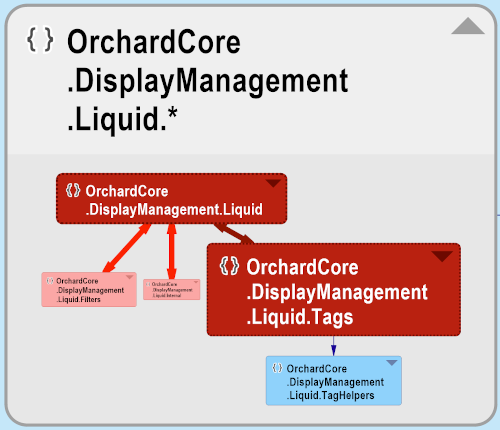
Hmmm. There are three codependencies there, but let’s just pick one to figure out. Seems the OrchardCore.DisplayManagement.Liquid namespace uses stuff from OrchardCore.DisplayManagement.Liquid.Tags, but the Liquid.Tags namespace also uses stuff from the parent Liquid namespace. What exactly is that?
Easy enough to find out. Double-click on that double-arrow or right-click and select “Build a Graph made of Code Elements involved in this dependency.”
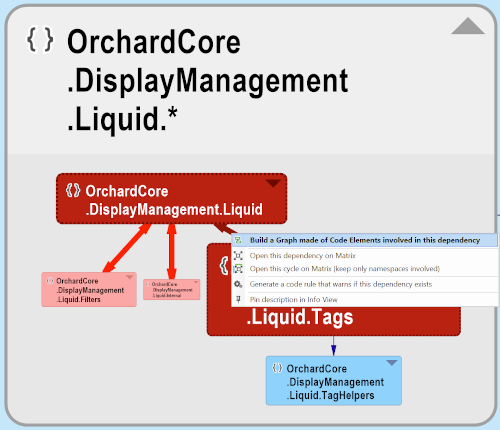
Whoa! Another really tall graph. You can see OrchardCore.DisplayManagement.Liquid.LiquidViewTemplate calls a bunch of stuff in the OrchardCore.DisplayManagement.Liquid.Tags namespace… but… what’s that little arrow at the bottom being called by OrchardCore.DisplayManagement.Liquid.Tags.HelperStatement.WriteToAsync?
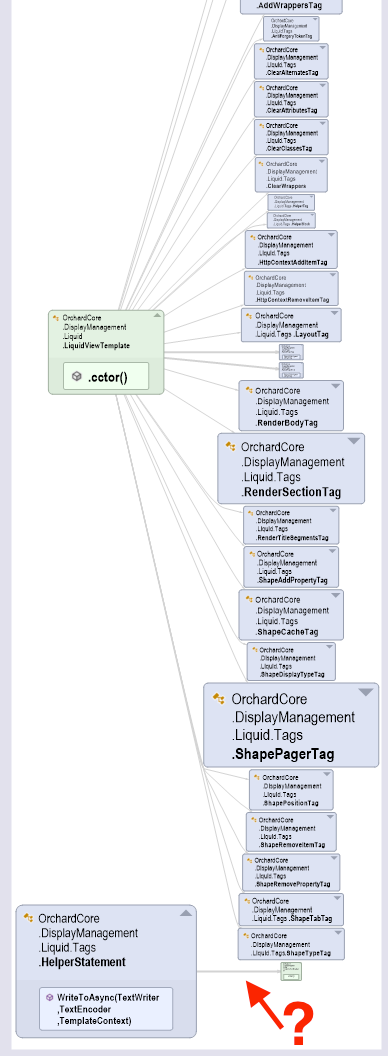
That looks like the culprit. Let’s just zoom in.
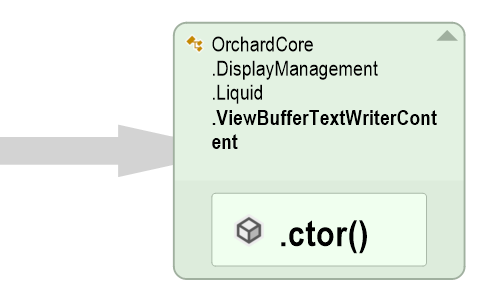
Aha! There is one class being referenced from the Liquid.Tags namespace back to the Liquid namespace - OrchardCore.DisplayManagement.Liquid.ViewBufferTextWriterContent. That’s something that may need some refactoring.
All done here? Click the “application map” button to get back to the top level world map view.
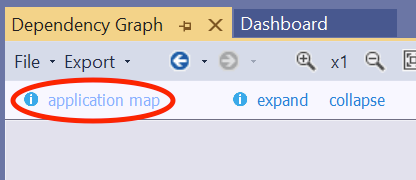
That’s a really simple example showing how easy it is to start at the world view of things and explore your code. There’s so much more to see, too. You can…
- Change the clustering and grouping display to get as high or low level as you want - maybe in simpler apps you don’t want to group as much but in more complex apps you want to be more specific about the grouping.
- Show or hide third-party code - by default it’s hidden, but have you ever wondered how many dependencies you have on something like log4net?
- Run a code query using CQL, put your cursor over a result, and see the corresponding item(s) highlighted in the dependency graph.
Truly, check out the video, it’s six minutes of your time well spent.
I’m going to go start loading up some source from some other projects (things I maybe can’t provide screen shots of?) and see if there are some easy refactorings I can find to improve them.