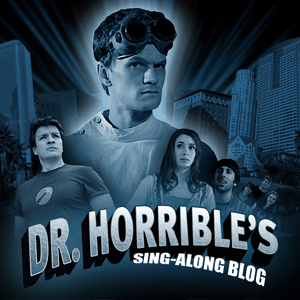Wall-E
 Jenn
and I went with some friends on Sunday to see
Wall-E, the latest Pixar
piece.
Jenn
and I went with some friends on Sunday to see
Wall-E, the latest Pixar
piece.
I enjoyed Toy Story and it holds a special place in my heart. I have enjoyed all of the other Pixar movies, too, to varying degrees.
Wall-E is my new favorite. There’s just something about cute robots that I can’t get over. The characters - most of them robots - were lovable and full of personality, the story was great… I was sucked in from the first minute. Something I thought was cool was that they did so much, particularly at the beginning, without a ton of dialogue. It was all in expressions and actions, and it was amazing.
While it’s obviously safe for kids to see, I don’t think they’ll really get it. I know that my niece was sort of bored by it. My sister-in-law fell asleep (she’s fired). Jenn, I, and the friends we went with loved it thoroughly. Definitely worth the full-price admission in my book.