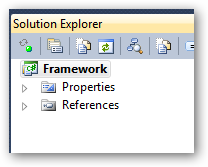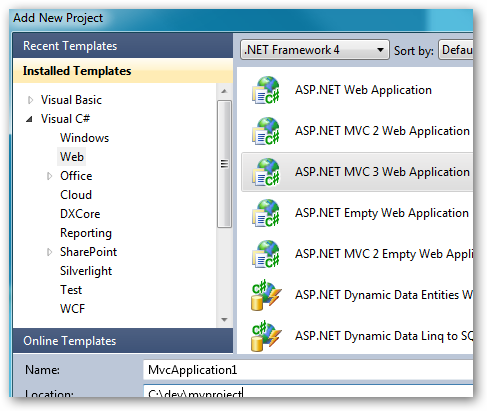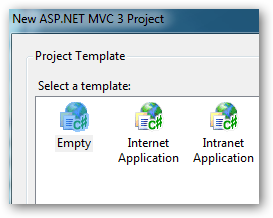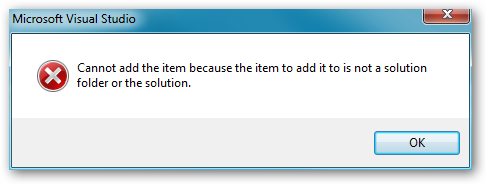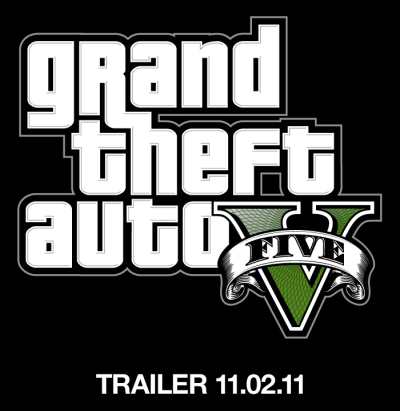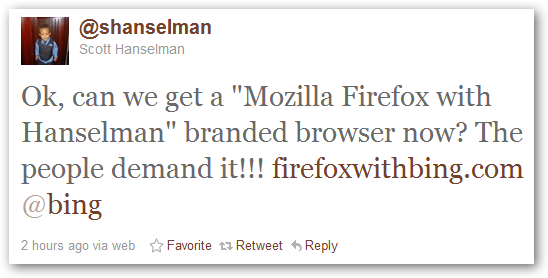Battlefield 3
I finally got a chance to crack open Battlefield 3 this weekend. I like it… to a point.
I’ve played through what I believe to be about half of the single-player campaign. The graphics and sound are really well done and the gameplay is reasonably engaging. I’m enjoying the story so far and the variety of missions is enough to keep me interested.
There are two things about the single-player missions that detract from my experience:
- The lights are too light and the darks are too dark. When you’re in a daytime mission, the environment is extremely light, in some cases to a point where it feels like you’re missing details in things because it’s all whiteout. The night/dark missions are really dark, sometimes even making you tweak your video settings to turn up the brightness… which then kills you when you get back to daytime. It isn’t just me - my dad noticed the same thing in his setup. I’ve disabled all of the dynamic contrast and super-black settings and all that junk in my TV. The only thing I can think is that they are trying to simulate your eyes adjusting due to lights - you’re in the dark, some lights hit you and BAM you can’t see anything. However, it’s really frustrating because you end up always missing something, making the game harder than it needs to be.
- It’s sometimes hard to figure out what you’re supposed to do. Sometimes they give you visual cues of who you’re supposed to follow or what buttons to push, sometimes they don’t. I’ve run off and totally gotten lost because I think I’m going the right way when I’m not.
I’ve also tried the co-op missions. Well, I’ve tried two of them. I’d have tried more, but my dad and I can’t get past the second one.
Aside: Neither my dad nor I are super players, but we can hold our own. We’ve beaten all but two of the “spec ops” missions in Modern Warfare 2 on the hardest level. I beat the single player campaigns of Modern Warfare 2, Operation Flashpoint: Dragon Rising, and Operation Flashpoint: Red River on the hardest level. My dad’s gone Prestige in Call of Duty multiplayer. We’re not winning any tournaments, but we’re not newbies, either.
The difficulty on the co-op missions is ridiculous. We played the first mission on Easy and barely survived. The second mission involves flying a helicopter and giving close air support to a ground team. We’d have succeeded on that if the helicopter wasn’t so damn hard to fly. I have an R/C helicopter but it has coaxial blades and no collective to mess with. Flying the helicopter in this game forces you to deal with full collective - roll, pitch, and yaw - and it’s far, far too easy to dump it on its side. Anyway, it’s hard enough to fly that we can’t even beat that one on Easy, which means we can’t unlock any more co-op missions (because you have to progress through them to unlock more).
Not that it makes much difference, since there appears to be only eight total co-op missions.
I thought, honestly, there’d be more in the way of co-op. The whole reason I got it was to play co-op with my dad since we thought there’d be some level of co-op campaign. Oh, well.
I have not tried the multiplayer part of the game. Not because it isn’t good or whatever, but because I’m pretty much done with free-for-all, plotless game types. “Team Deathmatch” has no point. There’s no real teamwork, it just means half the people aren’t out to kill you. “Capture the Flag” just goes back and forth and never gets anywhere. “Horde Mode” sorts of things where it’s just endless wave after wave of enemies isn’t interesting either. What’s the point? I really like co-op campaign sorts of things where there’s both teamwork and a mission.
Anyway, like I said, Battlefield 3 is decent… but I may sort of be done with the war-based FPS until someone can bring back co-op campaign. (Seriously waiting for Borderlands 2!)