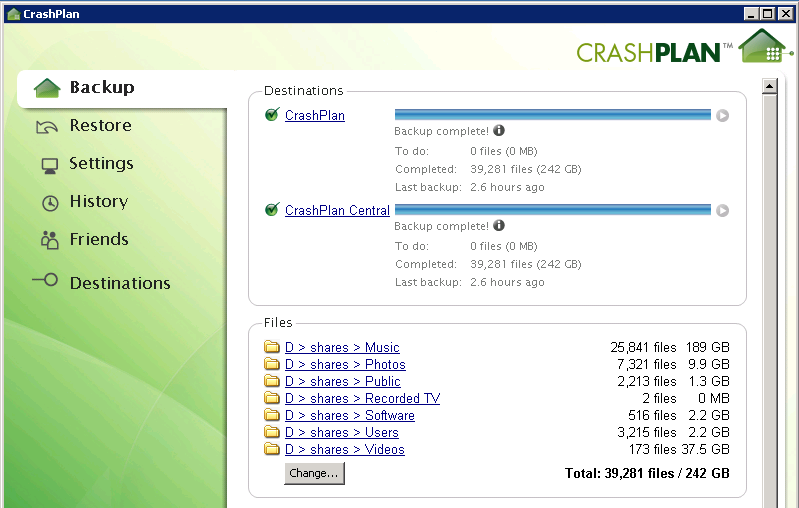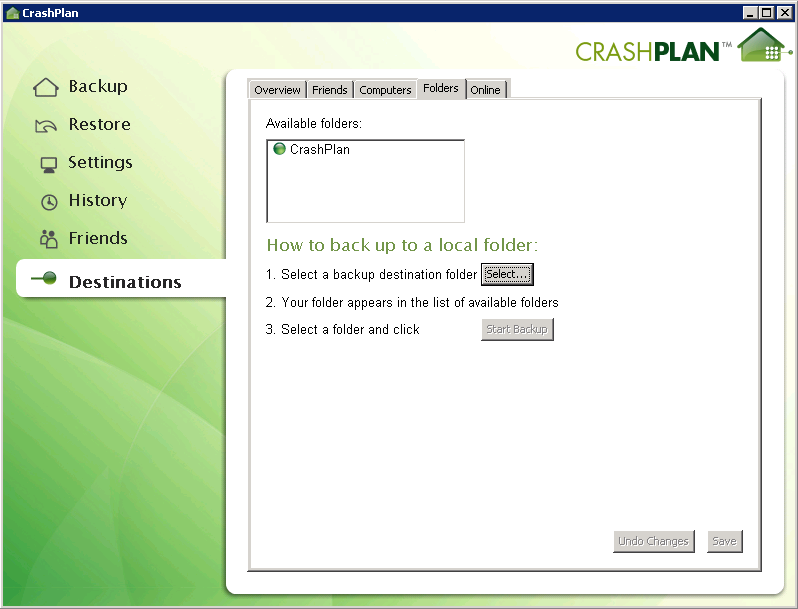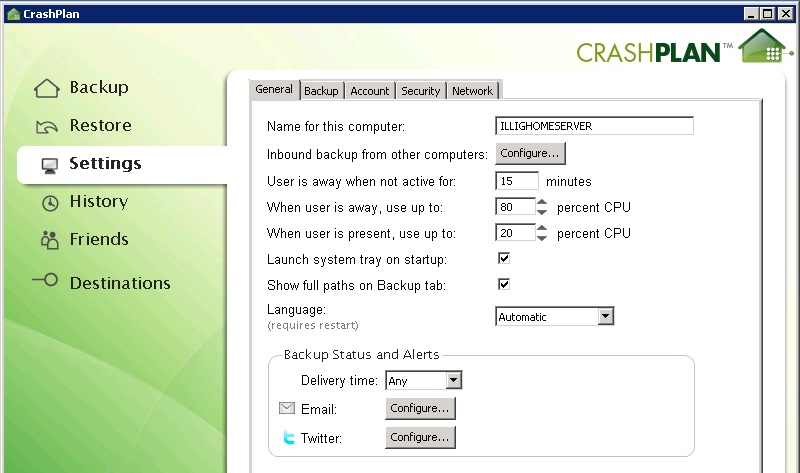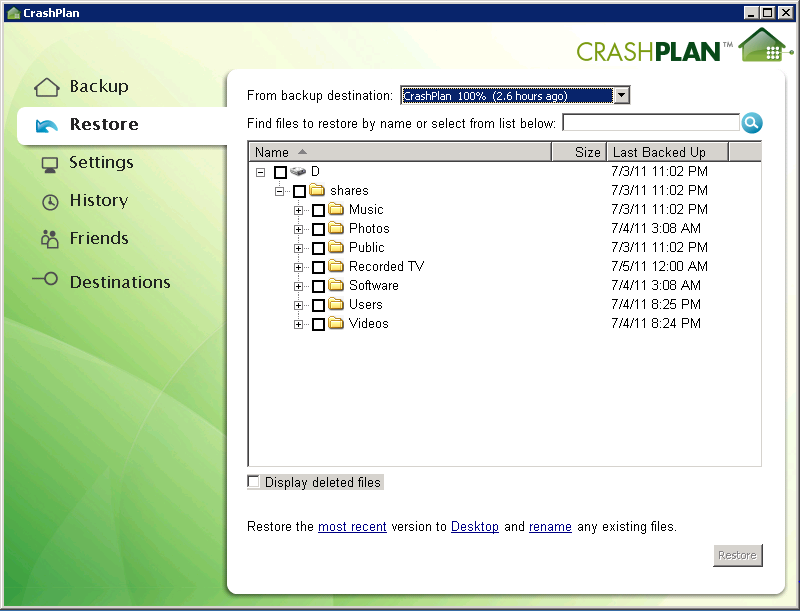For a while I’ve been using MozyHome in a sort of weird, confusing
fashion
to back up the share content from my Windows Home Server. There were two
problems with this setup:
- Lots of moving pieces. The way I had it, there was a scheduled
copy task from the WHS to a remote machine, then that remote machine
would do the MozyHome backup. That, of course, relied on the remote
machine to always be on and running, the process to properly run,
etc. A lot of indirection and moving pieces to get around the
MozyHome shortcoming that it won’t install on Windows Home Server.
- MozyHome’s pricing is changing. They’re moving away from the
$55/year unlimited storage plans and going to a tiered storage
plan. Probably not so bad for most folks, but for the 250GB of data
I have, it’d cost me around $350/year - seven times what I’m
already paying. For that I can definitely find a different solution,
even if it’s buying a bunch of 1TB USB drives.
For a while I started looking into the built-in WHS backup thing where
you can attach a USB drive and use the WHS console to back up your
shares… but it’s a totally manual process. Why they wouldn’t make that
something I could run on a scheduled basis is beyond me. But, that being
the case, I took it out of the running. It’s gotta be automated.
Luckily, I found a
solution:CrashPlan.
I’m not sure why these guys didn’t come up in my initial research, but
they seriously solved all my problems.
- $50/year for unlimited storage. And if you get multiple years’
worth of storage, you can get it down to $35/year. For unlimited
storage. That addresses the pricing problem.
- Installs directly on Windows Home Server. Technically it’s not
“officially supported” but it works like a charm. They even have a
wiki page explaining how to install
it.
- Allows you to automate backup to the cloud and to a local
drive. With the multiple-backup-destination feature CrashPlan
offers, you can automatically back up your data to the cloud
(“CrashPlan Central,”), to another machine on your network, to a
local drive/folder, or even to a friend’s machine. The local
drive/folder support addresses my too-many-moving-pieces issue: back
up to a USB drive right on your home server.
So, goodbye, Mozy - hello, CrashPlan.
Follow the wiki instructions and get CrashPlan
installed.
That wiki page also tells you how to configure the WHS shares to be
backed up.
Once you have the shares configured, you’ll see them in the CrashPlan
app on the “Backup” tab listed in the “Files” section.
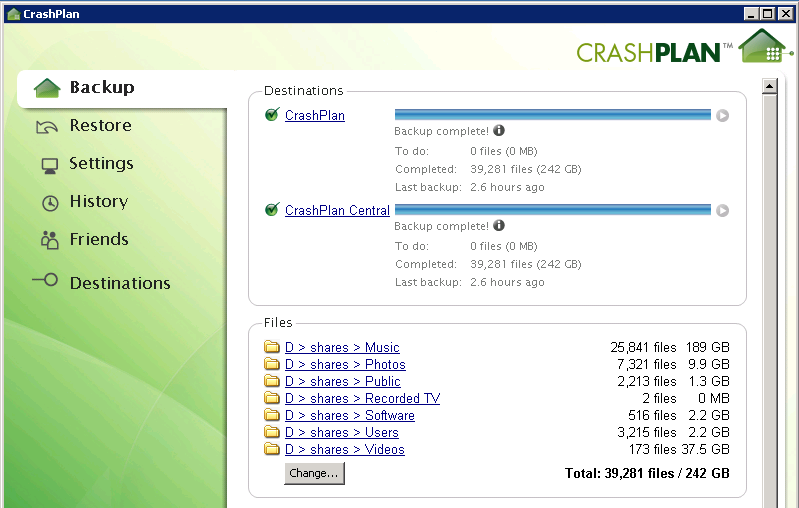
Next, attach your USB drive to the WHS. Make sure you don’t add it to
the storage pool or set it up as a server backup. You want it
unincorporated so CrashPlan can use it.
Your drive is attached, so in CrashPlan, jump down to the
“Destinations” tab and select “Folders.” In here, click the
“Select…” button and select the location you want your backups sent
to. I made a folder at “E:\CrashPlan” for my backups. Once it’s
selected, the name of the folder shows up in the destination list -
that’s why you see “CrashPlan” there in my list. Don’t start the
backup yet, you’re not done.
Something to note about the folder you select there: The stuff that gets
dumped in there won’t be human-readable. It’s all random numbered files
and indexes and things. CrashPlan encrypts the stuff that gets dumped in
there (just as it will encrypt it if you back up to a friend’s house, so
your friend can’t get your stuff). It just means you can’t take the
drive and plug it in elsewhere and copy/paste stuff off of it. You will
have to restore through the CrashPlan app.
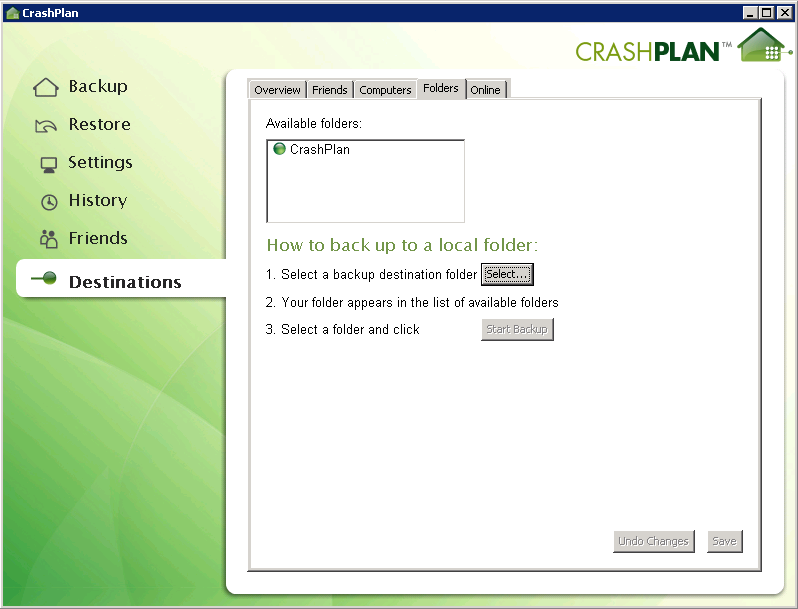
Now, still under “Destinations,” click “Online.” Make sure you’ve
got “CrashPlan Central” listed and going. It should already be there,
but it’s good to check.
Hop up to the Settings tab and configure your alerts. CrashPlan can
notify you on a periodic basis of your backup status and data usage. It
can also notify you if there’s any problem. Very slick, and something
MozyHome never did. The buttons for that are at the bottom under “Backup
Status and Alerts” on the “General” tab.
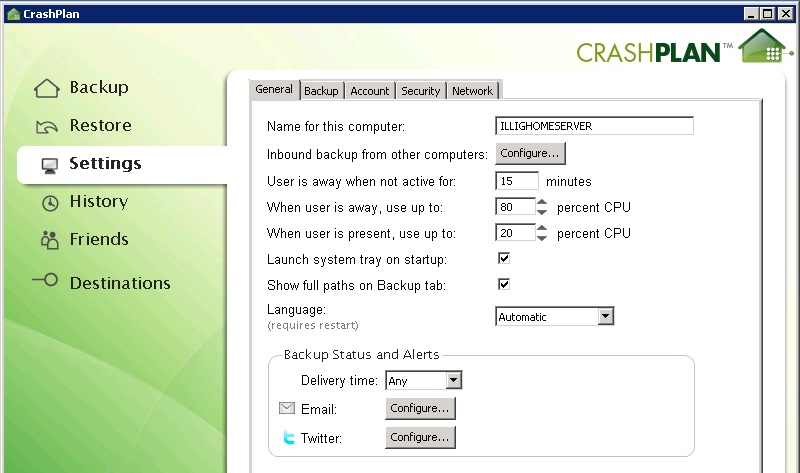
Finally, still in Settings, select the “Backup” tab and configure how
many revisions of each file to keep in your backup archive. Do this by
clicking the “Configure…” button next to “Frequency and Versions.”
This was the most confusing part for me since there really isn’t any
documentation.
You sort of have to read it like sentences:
- Backup a new version every six hours. (Basically, this selects how
often to run the backup process.)
- For backups in the last week, keep all the versions found every six
hours.
- For backups beyond the last week but within the last 90 days, keep a
daily version.
- For backups beyond the last 90 days but within the last year, keep a
weekly version.
- Beyond the last year, keep a monthly version.
- If I delete a file, remove the deleted file from my backup archive
after six months.
Since the files on my home server don’t change much, this is reasonable.
I have a feeling I may have too many versions of things being retained,
but I can always change the policy later.
Now you can run the backup. Go back to the main “Backup” tab and
you’ll see a little arrow next to each of the backup sources. It looks
like a “Play” button in a media player program. Click that on each
source and the backup will start. Only one backup will run at a time, so
if you click the button on both CrashPlan Central and your local folder,
the last one clicked will run first; after it completes, the other
source will run. It doesn’t really matter what order they run in that
first time since they both have to complete anyway. After that it’ll all
be automatic. (You can see these little arrows in my first screenshot at
the top, grayed out since my backup is complete.)
If you ever need to restore a file, you can do that through the
“Restore” tab in the CrashPlan app:
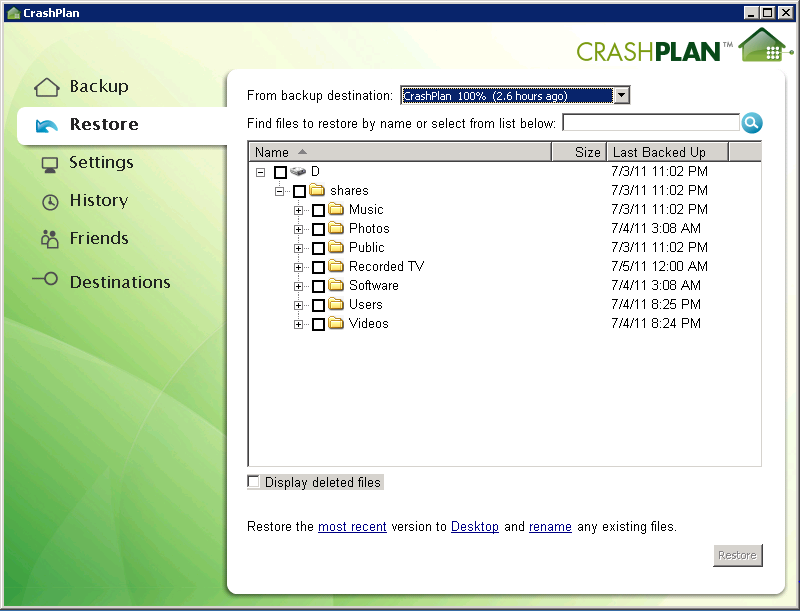
The links at the bottom there allow you to change which version of the
files you want to restore, where they get restored to, and what happens
when there’s a naming collision.
The only real downside I’ve seen so far is the lack of shell
integration. I can’t just right-click and look at previous versions of a
file or something like that. On the other hand, for my home server,
that’s not as big of a deal.
Last thing to mention: If you start running out of disk space, you
need to compact the backup database. On the Destinations tab, under
“Folders,” select the folder you’re backing up to and you can see the
amount of space currently taken. Use the “Compact” button to compact the
database.
There’s a similar button for the online source at CrashPlan Central. You
can read more about compacting the database and what that means on the
CrashPlan
wiki.
Anyway, I’m not quite there yet so I can’t really vouch for this part of
things.
If you’re looking for a nice way to back up your Windows Home Server,
I’d recommend CrashPlan. Easy to set up, easy to use, and totally
automatic. I wish I’d found this a long time ago.