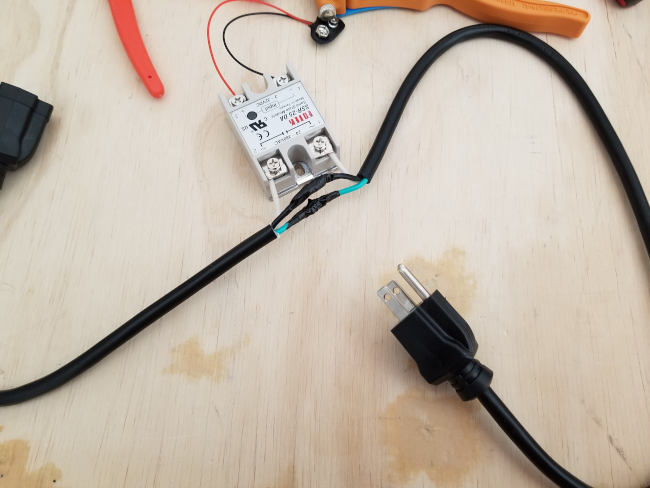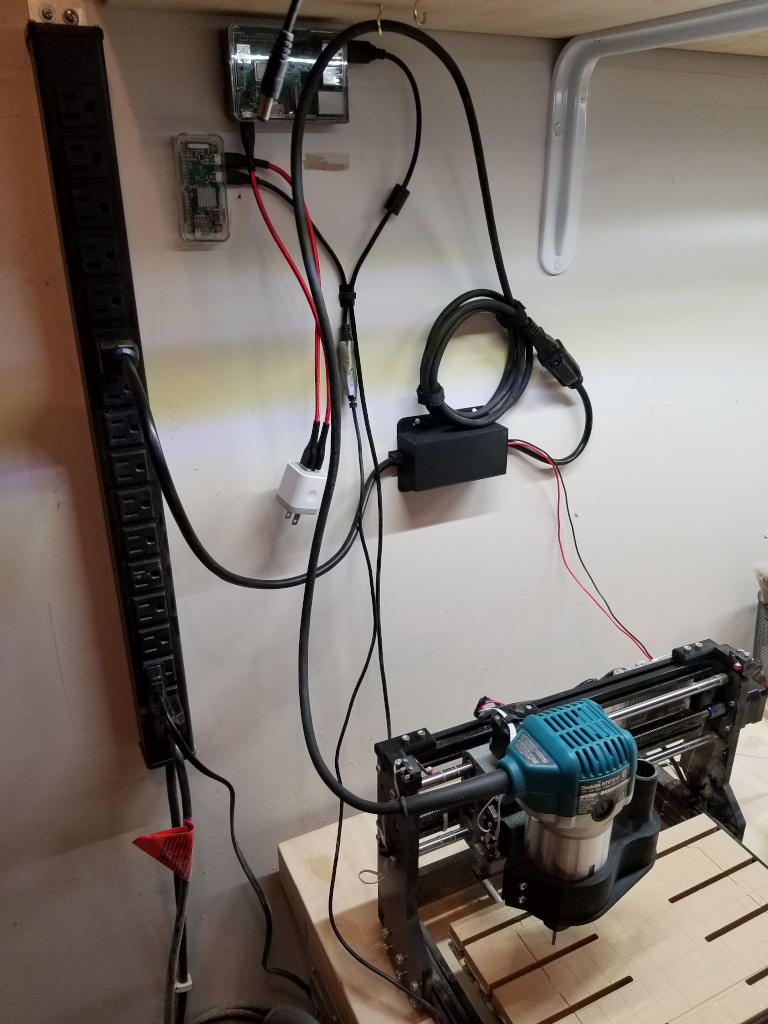Here’s what I want:
- Istio 1.6.4 in Kubernetes acting as the ingress.
- oauth2-proxy wrapped around one application, not the whole cluster.
- OpenID Connect support for Azure AD - both interactive OIDC and support for client_credentials OAuth flow.
- Istio token validation in front of the app.
- No replacing the Istio sidecar. I want things running as stock as possible so I’m not too far off the beaten path when it’s upgrade time.
I’ve set this up in the past without too much challenge using nginx ingress but I don’t want Istio bypassed here. Unfortunately, setting up oauth2-proxy with an Istio (Envoy) ingress is a lot more complex than sticking a couple of annotations in there.
Luckily, I found this blog article by Justin Gauthier who’d done a lot of the leg-work to figure things out. The difference in that blog article and what I want done are:
- That article uses an older version of Istio so some of the object definitions don’t apply to my Istio 1.6.4 setup.
- That article wraps everything in the cluster (via the Istio ingress) with oauth2-proxy and I only want one service wrapped.
With all that in mind, let’s get going.
Prerequisites
There are some things you need to set up before you can get this going.
DNS Entries
Pick a subdomain on which you’ll have the service and the oauth2-proxy. For our purposes, let’s pick cluster.example.com as the subdomain. You want a single subdomain so you can share cookies and so it’s easier to set up DNS and certificates.
We’ll put the app and oauth2-proxy under that.
- The application/service being secured will be at
myapp.cluster.example.com.
- The oauth2-proxy will be at
oauth.cluster.example.com.
In your DNS system you need to assign the wildcard DNS *.cluster.example.com to the IP address that your Istio ingress is using. If someone visits https://myapp.cluster.example.com they should be able to get to your service in the cluster via the Istio ingress gateway.
Azure AD Application
For an application to allow OpenID Connect / OAuth through Azure AD, you need to register the application with Azure AD. The application should be for the service you’re securing.
In that application you need to:
- On the “Overview” tab, make a note of…
- The “Application (client) ID” - you’ll need it later. For this example, let’s say it’s
APPLICATION-ID-GUID.
- The “Directory (tenant) ID” - you’ll need it later. For this example, let’s say it’s
TENANT-ID-GUID
- On the “Authentication” tab:
- Under “Web / Redirect URIs,” set the redirect URI to
/oauth2/callback relative to your app, like https://myapp.cluster.example.com/oauth2/callback.
- Under “Implicit grant,” check the box to allow access tokens to be issued.
- On the “Expose an API” tab, create a scope. It doesn’t matter really what it’s called, but if no scopes are present then client_credentials won’t work. I called mine
user_impersonation but you could call yours fluffy and it wouldn’t matter. The scope URI will end up looking like api://APPLICATION-ID-GUID/user_impersonation where that GUID is the ID for your application.
- On the “API permissions” tab:
- Grant permission to that
user_impersonation scope you just created.
- Grant permission to
Microsoft.Graph - User.Read so oauth2-proxy can validate credentials.
- Click the “Grant admin consent” button at the top or client_credentials won’t work. There’s no way to grant consent in the middle of that flow.
- On the “Certificates & secrets” page, under “Client secrets,” create a client secret and take note of it. You’ll need it later. For this example, we’ll say the client secret is
myapp-client-secret but yours is going to be a long string of random characters.
Finally, somewhat related - take note of the email domain associated with your users in Azure Active Directory. For our example, we’ll say everyone has an @example.com email address. We’ll use that when configuring oauth2-proxy for who can log in.
cert-manager
Set up cert-manager in the cluster. I found the DNS01 solver worked best for me with Istio in the mix because it was easy to get Azure DNS hooked up.
The example here assumes that you have it set up so you can drop a Certificate into a Kubernetes namespace and cert-manager will take over, request a certificate, and populate the appropriate Kubernetes secret that can be used by the Istio ingress gateway for TLS.
Setting up cert-manager isn’t hard, but there’s already a lot of documentation on it so I’m not going to repeat all of it.
If you can’t use cert-manager in your environment then you’ll have to adjust for that when you see the steps where the TLS bits are getting set up later.
The Setup
OK, you have the prerequisites set up, let’s get to it.
Istio Service Entry
If you have traffic going through an egress in Istio, you will need to set up a ServiceEntry to allow access to the various Azure AD endpoints from oauth2-proxy. I have all outbound traffic requiring egress so this was something I had to do.
apiVersion: networking.istio.io/v1beta1
kind: ServiceEntry
metadata:
name: azure-istio-egress
namespace: istio-system
spec:
hosts:
- '*.microsoft.com'
- '*.microsoftonline.com'
- '*.windows.net'
location: MESH_EXTERNAL
ports:
- name: https
number: 443
protocol: HTTPS
resolution: NONE
I use a lot of other Azure services, so I have some pretty permissive outbound allowances. You can try to reduce this to just the minimum of what you need by doing a little trial and error. I know I ran into:
-
graph.windows.com - Azure AD graph API
-
login.windows.net - Common JWKS endpoint
-
sts.windows.net - Token issuer, also used for token validation
-
*.microsoftonline.com, *.microsoft.com - Some UI redirection happens to allow OIDC login here with a Microsoft account
I’ll admit after I got through a bunch of different minor things, I just started whitelisting egress allowances. It wasn’t that important for me to be exact for this.
I did deploy this to the istio-system namespace. It seems that it doesn’t matter where a ServiceEntry gets deployed, once it’s out there it works for any service in the cluster. I ended up just deploying all of these to the istio-system namespace so it’s easier to track.
TLS Certificate
OpenID Connect via Azure AD requires a TLS connection for your app. cert-manager takes care of converting a Certificate object to a Kubernetes Secret for us.
It’s important to note that we’re going to use the standard istio-ingressgateway to handle our inbound traffic, and that’s in the istio-system namespace. You can’t read Kubernetes secrets across namespaces, so the Certificate needs to be deployed to the istio-system namespace.
This is one of the places where you’ll see why it’s good to have picked a common subdomain for the oauth2-proxy and the app - wildcard certificate.
apiVersion: cert-manager.io/v1beta1
kind: Certificate
metadata:
name: tls-myapp-production
namespace: istio-system
spec:
commonName: '*.cluster.example.com'
dnsNames:
- '*.cluster.example.com'
issuerRef:
kind: ClusterIssuer
name: letsencrypt-production
secretName: tls-myapp-production
Application Namespace
Create your application namespace and enable Istio sidecar injection. This is where your app/service, oauth2-proxy, and Redis will go.
kubectl create namespace myapp
kubectl label namespace myapp istio-injection=enabled
Redis
You need to enable Redis as a session store for oauth2-proxy if you want the Istio token validation in place. I gather this isn’t required if you don’t want Istio doing any token validation, but I did, so here we go.
I used the Helm chart v10.5.7 for Redis. There are… a lot of ways you can set up Redis. I set up the demo version here in a very simple, non-clustered manner. Depending on how you set up Redis, you may need to adjust your oauth2-proxy configuration.
Here’s the values.yaml I used for deploying Redis:
cluster:
enabled: false
usePassword: true
password: "my-redis-password"
master:
persistence:
enabled: false
The Application
When you deploy your application, you’ll need to set up:
- The Kubernetes
Deployment and Service
- The Istio
VirtualService and Gateway
The Deployment doesn’t have anything special, it just exposes a port that can be routed to by a Service. Here’s a simple Deployment.
apiVersion: apps/v1
kind: Deployment
metadata:
name: myapp
namespace: myapp
labels:
app.kubernetes.io/name: myapp
spec:
replicas: 1
selector:
matchLabels:
app.kubernetes.io/name: myapp
template:
metadata:
labels:
app.kubernetes.io/name: myapp
spec:
containers:
- image: "docker.io/path/to/myapp:sometag"
imagePullPolicy: IfNotPresent
name: myapp
ports:
- containerPort: 80
name: http
protocol: TCP
We have a Kubernetes Service for that Deployment:
apiVersion: v1
kind: Service
metadata:
name: myapp
namespace: myapp
labels:
app.kubernetes.io/name: myapp
spec:
ports:
# Exposes container port 80 on service port 8000.
# This is pretty arbitrary, but you need to know
# the Service port for the VirtualService later.
- name: http
port: 8000
protocol: TCP
targetPort: http
selector:
app.kubernetes.io/name: myapp
The Istio VirtualService is another layer on top of the Service that helps in traffic control. Here’s where we start tying the ingress gateway to the Service.
apiVersion: networking.istio.io/v1beta1
kind: VirtualService
metadata:
labels:
app.kubernetes.io/name: myapp
name: myapp
namespace: myapp
spec:
gateways:
# Name of the Gateway we're going to deploy in a minute.
- myapp
hosts:
# The full host name of the app.
- myapp.cluster.example.com
http:
- route:
- destination:
# This is the Kubernetes Service info we just deployed.
host: myapp
port:
number: 8000
Finally, we have an Istio Gateway that ties the ingress to our VirtualService.
apiVersion: networking.istio.io/v1beta1
kind: Gateway
metadata:
labels:
app.kubernetes.io/name: myapp
name: myapp
namespace: myapp
spec:
selector:
istio: ingressgateway
servers:
- hosts:
# Same host as the one in the VirtualService, the full
# name for the service.
- myapp.cluster.example.com
port:
# The name here must be unique across all of the ports named
# in the Istio ingress. It doesn't matter what it is as long
# as it's unique. I like using a modified version of the
# host name.
name: https-myapp-cluster-example-com
number: 443
protocol: HTTPS
tls:
# This is the name of the secret that cert-manager placed
# in the istio-system namespace. It should match the
# secretName in the Certificate.
credentialName: tls-myapp-production
mode: SIMPLE
At this point, if you have everything set up right, you should be able to hit https://myapp.cluster.example.com and get to it anonymously. There’s no oauth2-proxy in place, but the ingress is all wired up to use TLS with that wildcard certificate cert-manager got you and the DNS was set up, too.
If you can’t get to the service, one of the things isn’t lining up:
- You forgot to enable Istio sidecar injection on the app namespace or did it after you deployed. Restart the deployments to get the sidecars added.
- DNS hasn’t propagated.
- The secret with the TLS certificate isn’t in the
istio-system namespace - it must be in istio-system for the ingress to find it.
- The
Gateway isn’t lining up - credentialName is wrong, host name is wrong, port name isn’t unique.
- The
VirtualService isn’t lining up - host name is wrong, Gateway name doesn’t match, Service name or port is wrong.
- The
Service isn’t lining up - the selector doesn’t select any pods, the destination port on the pods is wrong.
If it feels like you’re Odysseus trying to shoot an arrow through 12 axes, yeah, it’s a lot like that. This isn’t even all the axes.
oauth2-proxy
For this I used the Helm chart v3.2.2 for oauth2-proxy. I created the cookie secret for it like this:
docker run -ti --rm python:3-alpine python -c 'import secrets,base64; print(base64.b64encode(secrets.token_bytes(16)));'
You’re also going to need the client ID from your Azure AD application as well as the client secret. You should have grabbed those during the prerequisites earlier.
The values:
config:
# The client ID of your AAD application.
clientID: "APPLICATION-ID-GUID"
# The client secret you generated for the AAD application.
clientSecret: "myapp-client-secret"
# The cookie secret you just generated with the Python container.
cookieSecret: "the-big-base64-thing-you-made"
# Here's where the interesting stuff happens:
configFile: |-
auth_logging = true
azure_tenant = "TENANT-ID-GUID"
cookie_httponly = true
cookie_refresh = "1h"
cookie_secure = true
email_domains = "example.com"
oidc_issuer_url = "https://sts.windows.net/TENANT-ID-GUID/"
pass_access_token = true
pass_authorization_header = true
provider = "azure"
redis_connection_url = "redis://redis-master.myapp.svc.cluster.local:6379"
redis_password = "my-redis-password"
request_logging = true
session_store_type = "redis"
set_authorization_header = true
silence_ping_logging = true
skip_provider_button = true
skip_auth_strip_headers = false
skip_jwt_bearer_tokens = true
standard_logging = true
upstreams = [ "static://" ]
Important things to note in the configuration file here:
- The client ID, client secret, and Azure tenant ID information are all from that Azure AD application you registered as a prerequisite.
- The logging settings, like
silence_ping_logging or auth_logging are totally up to you. These don’t matter to the functionality but make it easier to troubleshoot.
- The
redis_connection_url is going to depend on how you deployed Redis. You want to connect to the Kubernetes Service that points to the master, at least in this demo setup. There are a lot of Redis config options for oauth2-proxy that you can tweak. Also, storing passwords in config like this isn’t secure so, like, do something better. But it’s also a lot more to explain how to set up and mount secrets and all that here, so just pretend we did the right thing.
- The
pass_access_token, pass_authorization_header, set_authorization_header, and skip_jwt_bearer_tokens values are super key here. The first three must be set that way for OIDC or OAuth to work; the last one must be set for client_credentials to work.
Note on client_credentials: If you want to use client_credentials with your app, you need to set up an authenticated emails file in oauth2-proxy. In that emails file, you need to include the service principal ID for the application that’s authenticating. Azure AD issues a token for applications with that service principal ID as the subject, and there’s no email.
The service principal ID can be retrieved if you have your application ID:
az ad sp show --id APPLICATION-ID-GUID --query objectId --out tsv
You’ll also need your app to request a scope when you submit a client_credentials request - use api://APPLICATION-ID-GUID/.default as the scope. (That .default scope won’t exist unless you have some scope defined, which is why you defined one earlier.)
Getting back to it… Once oauth2-proxy is set up, you need to add the Istio wrappers on it.
First, let’s add that VirtualService…
apiVersion: networking.istio.io/v1beta1
kind: VirtualService
metadata:
labels:
app.kubernetes.io/name: oauth2-proxy
name: oauth2-proxy
namespace: myapp
spec:
gateways:
# We'll deploy this gateway in a moment.
- oauth2-proxy
hosts:
# Full host name of the oauth2-proxy.
- oauth.cluster.example.com
http:
- route:
- destination:
# This should line up with the Service that the
# oauth2-proxy Helm chart deployed.
host: oauth2-proxy
port:
number: 80
Now the Gateway…
apiVersion: networking.istio.io/v1beta1
kind: Gateway
metadata:
labels:
app.kubernetes.io/name: oauth2-proxy
name: oauth2-proxy
namespace: myapp
spec:
selector:
istio: ingressgateway
servers:
- hosts:
# Same host as the one in the VirtualService, the full
# name for oauth2-proxy.
- oauth.cluster.example.com
port:
# Again, this must be unique across all ports named in
# the Istio ingress.
name: https-oauth-cluster-example-com
number: 443
protocol: HTTPS
tls:
# Same secret as the application - it's a wildcard cert!
credentialName: tls-myapp-production
mode: SIMPLE
OK, now you should be able to get something if you hit https://oauth.cluster.example.com. You’re not passing through it for authentication yet you will likely see something along the lines of an error saying “The reply URL specified in the request does not match the reply URLs configured for the application.” The point is, it shouldn’t be some arbitrary 500 or 404. oauth2-proxy should kick in.
Istio Token Validation - RequestAuthentication
We want Istio to do some token validation in front of our application, so we can deploy a RequestAuthentication object.
apiVersion: security.istio.io/v1beta1
kind: RequestAuthentication
metadata:
labels:
app.kubernetes.io/name: myapp
name: myapp
namespace: myapp
spec:
jwtRules:
- issuer: https://sts.windows.net/TENANT-ID-GUID/
jwksUri: https://login.windows.net/common/discovery/keys
selector:
matchLabels:
# Match labels should not select the oauth2-proxy, just
# the application being secured.
app.kubernetes.io/name: myapp
The Magic - Envoy Filter for Authentication
The real magic is this last step, an Istio EnvoyFilter to pass authentication requests for your app through oauth2-proxy. This is the biggest takeaway I got from Justin’s blog article and it’s really the key to the whole thing.
Envoy filter format is in flux. The object defined here is really dependent on the version of Envoy that Istio is using. This was a huge pain. I ended up finding the docs for the Envoy ExtAuthz filter and feeling my way through the exercise, but you should be aware these things do change.
Here’s the Envoy filter:
apiVersion: networking.istio.io/v1alpha3
kind: EnvoyFilter
metadata:
labels:
app.kubernetes.io/name: myapp
name: myapp
namespace: istio-system
spec:
configPatches:
- applyTo: HTTP_FILTER
match:
context: GATEWAY
listener:
filterChain:
filter:
name: envoy.http_connection_manager
subFilter:
# In Istio 1.6.4 this is the first filter. The examples showing insertion
# after some other authorization filter or not showing where to insert
# the filter at all didn't work for me. Istio just failed to insert the
# filter (silently) and moved on.
name: istio.metadata_exchange
# The filter should catch traffic to the service/application.
sni: myapp.cluster.example.com
patch:
operation: INSERT_AFTER
value:
name: envoy.filters.http.ext_authz
typed_config:
'@type': type.googleapis.com/envoy.extensions.filters.http.ext_authz.v3.ExtAuthz
http_service:
authorizationRequest:
allowedHeaders:
patterns:
- exact: accept
- exact: authorization
- exact: cookie
- exact: from
- exact: proxy-authorization
- exact: user-agent
- exact: x-forwarded-access-token
- exact: x-forwarded-email
- exact: x-forwarded-for
- exact: x-forwarded-host
- exact: x-forwarded-proto
- exact: x-forwarded-user
- prefix: x-auth-request
- prefix: x-forwarded
authorizationResponse:
allowedClientHeaders:
patterns:
- exact: authorization
- exact: location
- exact: proxy-authenticate
- exact: set-cookie
- exact: www-authenticate
- prefix: x-auth-request
- prefix: x-forwarded
allowedUpstreamHeaders:
patterns:
- exact: authorization
- exact: location
- exact: proxy-authenticate
- exact: set-cookie
- exact: www-authenticate
- prefix: x-auth-request
- prefix: x-forwarded
server_uri:
# URIs here should be to the oauth2-proxy service inside your
# cluster, in the namespace where it was deployed. The port
# in that 'cluster' line should also match up.
cluster: outbound|80||oauth2-proxy.myapp.svc.cluster.local
timeout: 1.5s
uri: http://oauth2-proxy.myapp.svc.cluster.local
That’s it, you should be good to go!
Note I didn’t really mess around with trying to lock the headers down too much. This is the set I found from the blog article by Justin Gauthier and every time I tried to tweak too much, something would stop working in subtle ways.
Try It Out
With all of this in place, you should be able to hit https://myapp.cluster.example.com and the Envoy filter will redirect you through oauth2-proxy to Azure Active Directory. Signing in should get you redirected back to your application, this time authenticated.
Troubleshooting
There are a lot of great tips about troubleshooting and diving into Envoy on the Istio site. This forum post is also pretty good.
Here are a couple of spot tips that I found to be of particular interest.
Finding the Envoy Version
As noted in the EnvoyFilter section, filter formats change based on the version of Envoy that Istio is using. You can find out what version of Envoy you’re running in your Istio cluster by using:
$podname = kubectl get pod -l app=prometheus -n istio-system -o jsonpath='{$.items[0].metadata.name}'
kubectl exec -it $podname -c istio-proxy -n istio-system -- pilot-agent request GET server_info
You’ll get a lot of JSON explaining info about the Envoy sidecar, but the important bit is:
{
"version": "80ad06b26b3f97606143871e16268eb036ca7dcd/1.14.3-dev/Clean/RELEASE/BoringSSL"
}
In this case, it’s 1.14.3.
Look at What Envoy is Doing
It’s hard to figure out where the Envoy configuration gets hooked up. The istioctl proxy-status command can help you.
istioctl proxy-status will yield a list like this:
NAME CDS LDS EDS RDS PILOT VERSION
myapp-768b999cb5-v649q.myapp SYNCED SYNCED SYNCED SYNCED istiod-5cf5bd4577-frngc 1.6.4
istio-egressgateway-85b568659f-x7cwb.istio-system SYNCED SYNCED SYNCED NOT SENT istiod-5cf5bd4577-frngc 1.6.4
istio-ingressgateway-85c67886c6-stdsf.istio-system SYNCED SYNCED SYNCED SYNCED istiod-5cf5bd4577-frngc 1.6.4
oauth2-proxy-5655cc447d-5ftbq.myapp SYNCED SYNCED SYNCED SYNCED istiod-5cf5bd4577-frngc 1.6.4
redis-5f7c5b99db-tp5l7.myapp SYNCED SYNCED SYNCED SYNCED istiod-5cf5bd4577-frngc 1.6.4
Once you’ve deployed, you’ll see a myapp listener as well as the Istio ingress. You can dump their config by doing something like
istioctl proxy-config listeners myapp-768b999cb5-v649q.myapp -o json
Sub in the name of the listener as needed. It will generate a huge raft of JSON, so you might need to dump it to a file so you can scroll around in it and find what you want.
- The application listener will show you info about the sidecar attached to the app.
- The ingress gateway listener will show you info about ingress traffic (including showing your Envoy filter).
When All Else Fails, Restart the Ingress
When all else fails, restart the ingress pod. kubectl rollout restart deploy/istio-ingressgateway -n istio-system can get you pretty far. When it seems like everything should be working but you’re getting errors like “network connection reset” and it doesn’t make sense… just try kicking the ingress pods. Sometimes the configuration needs to be freshly rebuilt and deployed and that’s how you do it.
I don’t know why this happens, but if you’ve deployed and undeployed some Envoy filters a couple of times… sometimes something just stops working. Restarting the ingress is the only way I’ve found to fix it… but it works!
Other Options
oauth2-proxy isn’t the only way to get this done.
I did see this authservice plugin, which appears to be an Envoy extension to provide oauth2-proxy services right in Envoy itself. Unfortunately, it doesn’t support the latest Istio versions; it requires you manually replace the Istio sidecar with this custom version; and it doesn’t seem to support client_credentials, which is a primary use case for me.
There’s an OAuth2 filter for Envoy currently in active development (alpha) but I didn’t see that it supported OIDC. I could be wrong there. I’d love to see someone get this working inside Istio.
For older Istio there was an App Identity and Access Adapter but Mixer adapters/plugins have been deprecated in favor of WASM extensions for Envoy.
Are there others? Let me know in the comments!