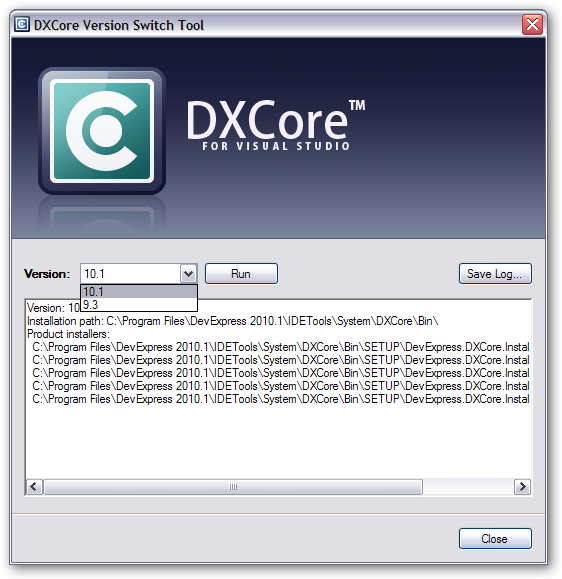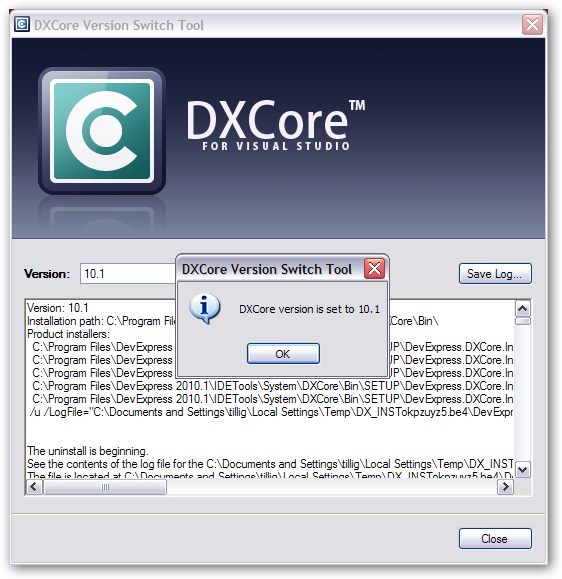Alice in Undermyhouseland
Busy weekend this weekend, but got a lot done and had some fun, so it was one of the better ones.
Saturday my mom came over early and went with me to my 24th (and, ostensibly, final) laser hair removal treatment. (I’ll blog that in a couple of weeks after I see the results.) We tooled around town most of the rest of the morning, got some lunch, and headed back home.
In the afternoon my dad and grandpa came over and my dad helped me wire up some Cat-6 from my office to my living room. I have a feeling my Netflix issues are strongly tied to wireless network interference and since I’m looking at getting a new receiver with Ethernet built in, I needed to get a wire dropped in anyway. (No, my house wasn’t wired when I bought it. I wasn’t involved in the building of the house or I’d have had it wired to start with. As it stands, now I have to retrofit wires in and it’s not so simple with some of the sound barriers and things they built into my walls.)
Wiring that up meant me belly-crawling my way around in the crawlspace under my house, which sucks, especially when your flashlight burns out and you’re in the furthest corner of the house away from the door out. Feels a little like being in Saw, that. Plus there’s not actually enough room with all the pipes and stuff down there to really crawl so much as do that breakdancing worm move. My back and hips are killing me today.
After the wiring was done, we played Wii for a while and I showed my parents and grandpa how Wii Fit works. I showed them that it’s not just games, but also some different strength and yoga exercises. One of the strength exercises I showed them was the “plank exercise” - basically you hold a pushup position without moving for 30 seconds and it scores you on how stable you are. I’m admittedly out of shape, and when I showed them I got a 47 out of 100 for stability. My dad tried it and he also got a 47, so I didn’t feel too bad. Then my 88-year-old grandfather got up there and got a 96 like it was nothing. We were… suitably impressed.
Sunday I got some chores done, played a little BioShock 2, and then went to see the new Alice in Wonderland movie in IMAX 3D.
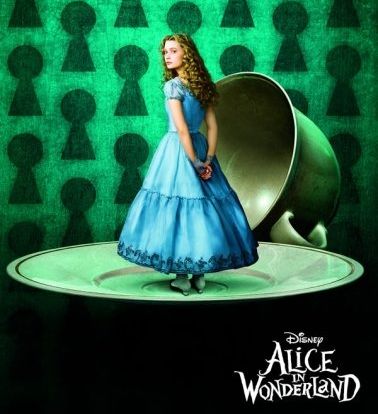
I am an Alice in Wonderland freak, so I’ve been looking forward to this movie for a long time. That’s actually one of the reasons I paid the $15-per-seat to get the IMAX 3D.
Unfortunately, I didn’t anticipate this to be quite as huge as Avatar was, so I figured getting to the theater a half hour early would be plenty. I was wrong. Very wrong. So wrong we got stuck literally in the back row in the far right corner.
I was unaware that theaters would sell tickets for seats behind the rear speakers, but those were the seats we were in.
Needless to say, this affected my mood and my viewing experience.
The movie itself was good. It was very visually engaging, as expected with Tim Burton films, and did not disappoint on that front. It was nice to see a bit of a “reimagining” of the story and have a sort of “sequel” as it were. The characters were pretty cool and well acted and I never had that thing where I look at my watch and wonder how long is left in the movie. I wanted it to just keep going.
That’s actually the downfall of the movie, if you can call it that. I wanted more. I wanted to hear more about the White Queen, since you really don’t get much from her. I wanted to hear more about the rivalry between the Red Queen and White Queen. I wanted more background on the Knave of Hearts. I think I could have stood another 20 - 30 minutes to get some of that depth that was missing.
There’s also a bit of dancing at the end - you’ll know what I’m talking about when you see it - that could have been cut. It didn’t add anything to the film and was just silly compared to the rest of it.
Don’t let that fool you, though: I thought it was a great movie and I’ll be picking it up when it comes out on Blu-ray. In fact, I think I’ll like it better when it comes out on Blu-ray because I’ll have the opportunity to actually see and hear it all the way it’s supposed to be seen and heard.
The thing is, I don’t think I really got the full viewing experience sitting where we were. Skewed so far back in the corner, some of the 3D effects were blurry and weird rather than being actual 3D. (This was true even for the trailers, the same trailers I saw when I saw Avatar in IMAX 3D and looked fine.) The worst was the sound. There were times where you could tell that if you were sitting in the middle, you’d get this cool effect of some ethereal sounds floating around you, or some disembodied character speaking that should sound like it was in your head. I didn’t get any of that. Stuff that was supposed to be behind you was right over my head. Stuff that was supposed to be in front of you was way out front. The whole thing was very disorienting and actually detracted from my enjoyment of the experience, something I’d waited months for. Enough that I almost would rather not have seen it and just forfeited the tickets and gone some other time when I could have seen it with a decent seat. Very, very disappointing.
Anyway, definitely go check that out, but if you go for IMAX 3D get there ridiculously early or you’ll have wasted your time and your money like me.